Frequently Asked Questions
What is UAMS MyDesk?
MyDesk is the application portal that allows you to access most of the UAMS applications you need from both on and off campus using your internet browser! For instance, if you are off campus and need to access Epic Hyperspace, simply log in to UAMS MyDesk and launch the application (a client is required to be installed on the computer you are trying to access it from).
How do I access MyDesk?
It's easy! If you have a UAMS domain account, go to https://MyDesk.uams.edu and enter your UAMS credentials. To install the client, log into MyDesk.uams.edu and choose the application you want to launch. When prompted, click "Download Horizon Workspace". This will take you to the client download page. Select your client type (Windows OS, Mac OSX, Etc.) and input the server address"vdi.uams.edu". Detailed instructions are located here.
Will I need training to use this service?
UAMS MyDesk has an intuitive interface. There is a short tour the first time you log into MyDesk that is recommended. It goes over the basics of managing applications through the MyDesk Web Portal. However, if you require additional instructions, please visit our help links by clicking on your name in the top-right hand corner of your MyDesk portal page. "
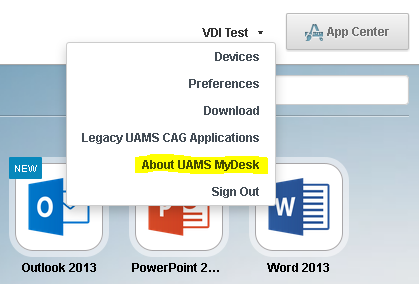
Is this service compatible with VPN?
Yes, this is compatible with VPN
If I'm offsite, do I need VPN to log in?
No! You do not a VPN connection to access MyDesk! You can just login directly at https://MyDesk.uams.edu
I am missing applications on MyDesk!
If you do not see the applications you need, they may need to be added to your main applications page. To add them, click on the “App Center” button at the top of your UAMS MyDesk page. Find your application and click on “Add App”. This will add it to your main page. If it is not there, please contact the Technical Support Center. While most appliations are on the new MyDesk, some “legacy*” applications were not moved due to compatibility issues. These applications will still be available to you by using the old CAG interface. This can be accessed by going to http://cag.uams.edu . A link to this can be accessed by clicking on your username in the top-right hand corner of your MyDesk page
*Legacy applications are applications that no longer are used or are running on incompatible/unsupported software versions, but are still in service until all of the data has been moved or the application is upgraded. These applications include, but are not limited to Sunrise, Centricity and Radnet.
Can I save files locally when using MyDesk?
Yes. You can save files to the local computer* you are working from (this includes USB thumb drives and local hard drives).
*Must be a personal computer or a UAMS computer. This does not include virtual desktops running from a “thin client” or “Zero client”.
Can I save files to network shares when using MyDesk?
Yes. If you are logged on to a UAMS computer with your domain credentials, you can save files to mapped network shares such as your "P Drive".
*This does not include virtual desktops running from a “thin client” or “Zero client”.
While not yet available, we are working on giving you the ability to save files to a cloud solution.
Click here to learn how to configure local file saving.
Can I print documents from MyDesk?
Yes. MyDesk can print to any printer that is available on the device you are working from.
Who do I contact if I have questions?
For questions, please contact the UAMS Technical Support Center by phone @ 501.686.8555 or use UAMS Service Now Self Service.
